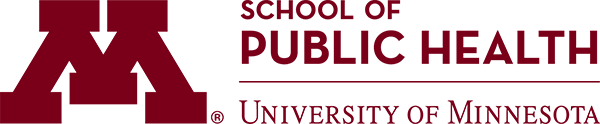Guides and Trainings
The SPH Office of E-Learning Services (ELS) develops guides, quick reference sheets, and even training sites in Canvas to help instructors use technology tools and provide students the information they need to be successful in our courses.
Request a custom training guide or consultation
Email sphels@umn.edu to make a request.
Training Course Sites
ELS has two Canvas training courses, one specifically targeted towards faculty, staff, and TAs, and another for SPH students.
- SPH Canvas Training: Instructors and TAs
- SPH Canvas Training: Students
Guides
You can use Canvas as your course home, including using it to share course files, collecting and grading assignments, building quizzes, and holding asynchronous discussions.
- SPH Canvas Training: Instructors and TAs: SPH-specific resource on using Canvas, including setting up your Canvas account so it works for you and building/editing a course site.
- Canvas: Create and Organize Content: OIT page with resources for instructors working in Canvas.
- Before your first online class session:
- If you have a Health Care Component (BAA/BAA+), you will need to complete a training before your Zoom account is activated. For details, see Zoom: HCC and Non-HCC Accounts.
- Download the Zoom app on any device you anticipate using and sign into Zoom apps:
- Desktop or laptop computer? See Zoom Client for Meetings Desktop Application.
- Mobile device? See Zoom Mobile App.
- Test your audio and video: Zoom: Join or Test Audio and Video.
- Using Zoom:
- Setting Up Synchronous Class Meetings in Canvas Using Zoom
- Zoom: Teach Online Class Sessions
- Recording a Zoom Meeting and Adding it to Canvas. (Note: OIT has asked instructors to record to their computers and upload the video instead of using cloud recording due to concerns about space.)
- Zoom Security and Privacy:
Use Kaltura to record short video lectures or messages to your class for students to watch on their own time, or to upload a recorded Zoom session. You can also use KalturaCapture to record your screen if you need to demonstrate something.
- Recording and Sharing a Kaltura Video in Canvas [Remote Teaching]: If you want to record a video of yourself and share it with your class via Canvas, or upload a previously recorded video, this guide will walk you through it.
- Kaltura Capture: Record Your Screen: Kaltura can also be used to record your computer screen–this is particularly useful for recording powerpoint lectures or software demonstrations.
- Kaltura MediaSpace: Upload and Manage Media
- The University of Minnesota has compiled useful resources for remote teaching on the Keep Teaching website.
- If you don’t see your question answered here, please reach out to sphels@umn.edu.
Attribution: Some “Keep Teaching” content has been adapted by UMN SPH. It is licensed under a Creative Commons Attribution-NonCommercial 4.0 International License by the Trustees of Indiana University.